Operation process
Import
Select "import" under the "file" menu to enter the import window, or directly click the "import" shortcut button on the toolbar to enter the import window.
You can select four import methods, including local import, my model import, recently used import, and public model library import. The imported geometric model supports multiple formats.
| supported formats | |
| STEP IGES STL Parasolid | |
| Solidworks | |
| CATIA | |
| Siemens NX | |
| PTC Creo |
Among them, when importing assembly files of Solidworks, CATIA, Siemens NX and PTC Creo, the assembly model needs to be packaged and compressed into a zip file for uploading. When importing a CAD model locally, at least one label must be selected, otherwise the import cannot be performed.
Mcdot has established a public model library. Users can choose to import models from the public model library. The model library is provided with the retrieval function. Users can search by keywords, such as model name, creator, and model label.
Export
Select "export" under the "file" menu to enter the export window, or directly click the "export" shortcut button on the toolbar to enter the export window. As shown in Fig. 5. You can export geometry and discrete files. When exporting geometry, you need to select geometry objects. The geometry model file formats supported for export include \ *. STP, \ *. STL, \ *. IGS, \ * Obj four formats. When exporting meshes, you do not need to select geometric objects. By default, the discrete model is exported. The discrete files supported for export include \ *. InP, \ *. BDF and \ *. MSH.
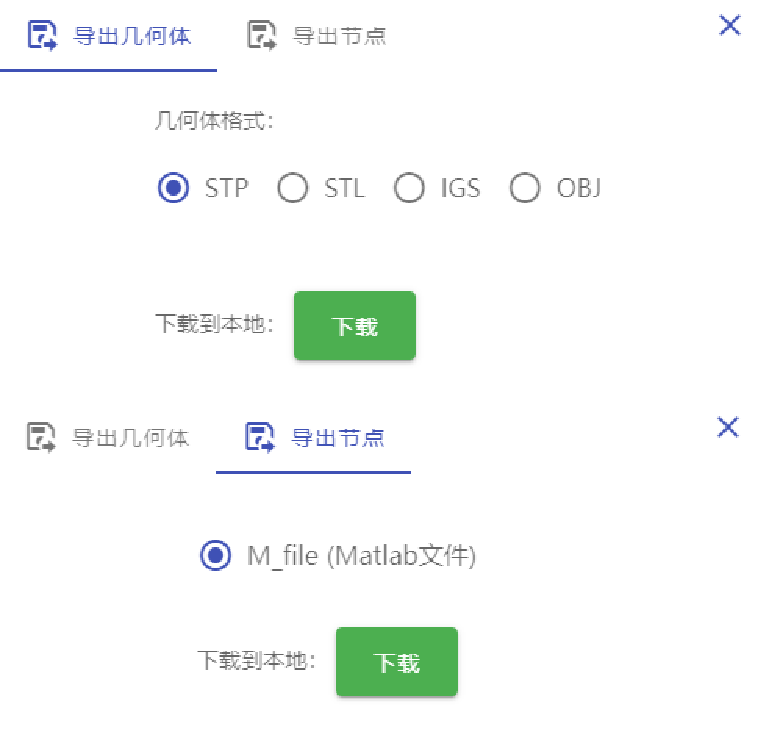
Figure 5 export window