Software interface
Maili software interface is mainly composed of main menu, toolbar, model tree, graphic window and calculation progress bar.
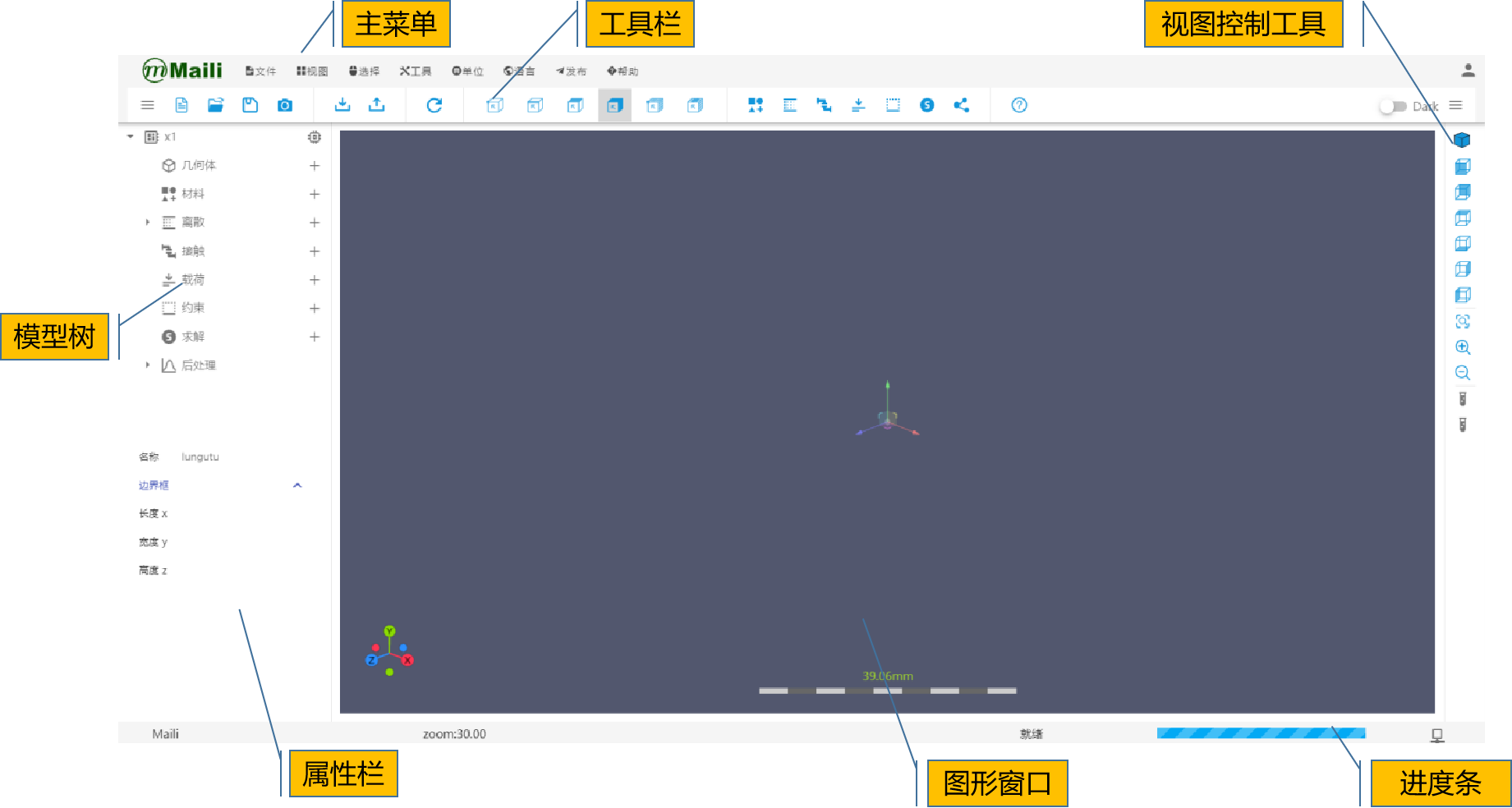
main menu
| File | new | Click to jump to the new project window, enter the project name, project description, discipline category and solution method |
| Open | Click to jump to the saved project library | |
| Save | Click to save the current project | |
| Import | Click to jump to the import window, and you can choose to import the local model or import from the public model library | |
| Export | Click to jump to the export window, select the type of geometric model or discrete model to export | |
| reset scene | Click to reset the view scene | |
| View | return | Click to center the view |
| Top | Click to display the top view | |
| Bottom | Click to display the bottom view | |
| Left | Click to display the left view | |
| right | Click to display the right view | |
| Front | Click to display the front view | |
| back | Click to display the back view | |
| Tools | material | Click to jump to the material window, you can select the material of the public material library or customize the material |
| Discrete | Click to jump to the discrete window for discrete setting | |
| Contact | Click to jump to the contact setting window to set the contact conditions | |
| Load | Click to jump to the load application window to add different load types | |
| Constraint | Click to jump to the constraint application window to add different constraint types | |
| Solution | Click to jump to the solution task adding window to set and add the solution task | |
| screenshot | Click to take a screenshot of the view window, which can be used for project release | |
| Unit | mm, N, t, s, MPA | Click to switch to mm, N, t, s, MPA unit system |
| M, N, kg, s, PA | Click to switch to m, N, kg, s, PA unit system | |
| FT, LBF, slug, s, LBF / ft2 | Click to switch to FT, LBF, slug, s, LBF / ft2 unit system | |
| in、lbf、lbf. S2 / in, s, psi | Click to switch to in, LBF, LBF S2 / in, s, psi unit system | |
| Language | language Chinese | Click to switch to Chinese mode |
| language English | Click to switch to English mode | |
| Publish | publish | Click to publish to maitao |
| screenshot list | Click to open the screenshot list and view the saved screenshots | |
| share | Click to share items | |
| Help | software help | Click to view the software help document |
| version information | Click to view version information | |
| feedback and suggestions | Click to submit feedback suggestions | |
| user license agreement | Click to view the user license agreement | |
| privacy policy | Click to view the user's privacy policy |
toolbar
| New | jump to the new project window | |
| Open | jump to the open project window | |
| Save | Click to save the current project | |
| Screenshot | Click to capture the picture of the view window | |
| Import | jump to the import window | |
| Export | jump to the export window | |
| Reset | clear the current content, reset the graphics window | |
| Selecting: points | selecting points in geometry | |
| Select: lines | select lines in geometry | |
| Selecting: faces | selecting faces in geometry | |
| Selecting: bodies | selecting components in geometry | |
| Select: nodes | select nodes of discrete graphics | |
| Select: cells | select mesh cells for discrete graphics | |
| Material | Click to jump to the material window | |
| Discrete | Click to discrete, and the graphics window will display the discrete rendering after completion | |
| Contact | Click to jump to the contact setting window | |
| Load | Click to jump to the load setting window | |
| Constraint | Click to jump to the constraint settings window | |
| Solution | Click to jump to the solution task setting window | |
| Share | Click to share the project | |
| Help | Click to enter the help document |